Step 1:
Go to use 'Google' search. Click 'Image'
Step 2:
Key in keywords like 'fish' or 'animals'. Or more specific keywords like 'Rabbit head', etc. Your choice of keywords is important because that will mean whether or not what you are looking for will appear in the first few pages on the web browser.
Step 3:
You will realize that most images are not very useful for borrowing shapes. Because most for images are either a photo of a fish/animal or in more complicated cartoon forms.
Look the the left hand side of your web browser and find 'Line Drawing. Click on that.
Step 4:
When your web browser refreshes after you click on the filter, you will find that most, if not all of the images will be in the form of line drawings. This is where you start to look for the images that you like. Images that will most likely be suitable to be used as a key-tag to be able to hold a dollar coin.
Step 5:
Copy the selected images. Do not copy the thumbnail image! They are too tiny for print. Click on the image for it to load. 'Copy' when the image is at its maximum size. Paste those images either in a Powerpoint Slide or in a Word Document. Maximize your page space by packing them tightly within two pages.
Step 6:
Print and bring it back to the next lesson. Greyscale or Black and white printing is fine.
Note: Try to copy images that are higher in resolution. So that when you print, they do not become pixelated. Look out for images that are at least 400x400 in size. If you really want to make sure your image size is good, click on the filter 'medium'. Now all images will be at least a medium sized image. Go try. Always acknowledge your sources. If unsure, email the creator for permission to copy.
Have Fun!
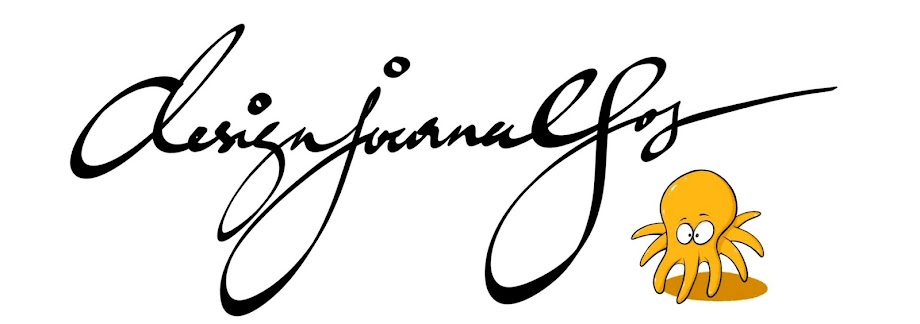


No comments:
Post a Comment