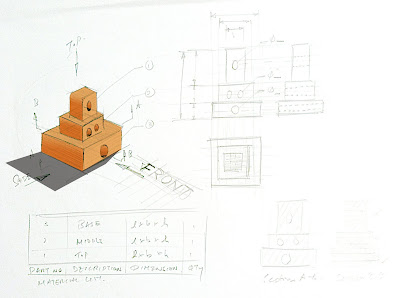You asked for it. So here it is.
This video tutorial shows steps to draw dimension lines and arrows in a Microsoft PowerPoint 2013. It assumes you already have a First Angle Orthographic Projection (either hand drawn or via Google SketchUp) image ready for import into the Powerpoint slide.
Create Presentation Board using Microsoft Office PowerPoint 2013. (Click here).
(DIGITAL) How to draw Phone Holder in Google SketchUp 8 (Click here).
(ANALOG) How to draw Isometric / Orthographic view for Phone Holder (Click here).
Need Help?
Struggling with design work, sketching, or managing academic pressure?
Whether you're a student balancing deadlines with creativity or an educator seeking clarity in your teaching approach, this blog offers focused, practical support in Design & Technology — from visual communication to process thinking and digital fabrication.
Since 2007, Design Journal SOS has helped readers overcome real classroom challenges with grounded strategies and insight.
💬 Have a topic you're curious about? Or found something here that helped you? I welcome your questions and reflections — they keep this space alive and evolving.
🔗 Follow for updates: Facebook /designjournalsos
(Copyright © 2007–2025 Daniel Lim)
Showing posts with label Working Drawing. Show all posts
Showing posts with label Working Drawing. Show all posts
18 August 2016
15 August 2016
Step by step guide to draw a phone holder using Google SketchUp 8.
I am not a pro. This is my first time drawing on Google SketchUp 8. So you might find faster and a more efficient way to draw those features of this two parts phone holder. This phone holder has a top wooden part to prop a phone at 30 degrees from the vertical and an acrylic formed bottom. Two screws jointing the two materials from the bottom are not show in this tutorial.
An example of an Isometric view for Labeling of Parts and Material List references
An example of First Angle Orthographic Projection for dimensions
An example of Presentation Drawing showing only the solution and the product in use
.....................................................................................................................................
3D softwares like the Google Sketchup 8 is an excellent tool to produce and render drawings quickly. Very handy when it comes to creating 3D Isometric, 3D Assembly (or Exploded) Drawings and 2D Orthographic views to be included in your Presentation Boards. Not forgetting you can also use the same model together with the wealth of 3D warehouse to create your contextual presentations.
However, one must understand that using digital software for drawings are but an extension of our analogue drawing abilities. Drafting, preliminary ideas and the initial stages of refinement still require a substantial amount of quick and successive sketches with annotations. The software like the Google Sketchup 8 is good for presenting an end product after the refinement stage.
I prefer to draw by hand if given a choice for Isometric and Orthographic Projections and whatever is necessary. It's not difficult actually.
Click below and you will find a PDF format for the steps to draw the smart phone holder.
Click below and you will find a YouTube video of the same steps to draw the smart phone holder.
Click below and you will find a PDF format for the steps to draw the smart phone holder.
Analog Drawing of the Phone Holder here:
Phone holder Isometric | Orthographic | Assembly
11 March 2013
Fish Note Holder - Design Refinement and Development Demonstrations
The two links are demonstrations on a 'Fish Note Holder' featuring the following topics:
Design Refinement and Development + Working Drawing + Presentation Drawing
Making Process (Realization)
- Design Refinements and Developments
- Working Drawing (based on ratios rather than on dimensions)
- (Simple) Presentation Drawing
- A Pictorial Presentation of the Making Process.
Design Refinement and Development + Working Drawing + Presentation Drawing
Making Process (Realization)
18 July 2012
Tissue Dispenser Standard Project (Part 2): 'LID' Design Development + Working Drawing + (Simple) Presentation Drawing
Fig. 1: Developement (Page 1)
Borrowing the shape and from from the (most popular vote) selected concept, the next stage after Idea Generation is the Development Stage. Here once again I make use of my two stage process, i.e. dealing first the Functionality part, and then later the Aesthetical aspect of the design.
First I 'copy' the chosen concept (See Fig. 1 above) , draw it over the dispenser, then assign parts to be seperately developed and combined later. In Fig. 1 you will see the functional development of the 'Lid' part. I had a hole drilled at the back of the dispenser, so at the back of the lid I must make sure it is not covered. In the lower section of Fig. 1 you see that I am beginning to develop the 'face' - the Aesthetical aspect.
Fig. 2: Developement (Page 2)
Fig. 2 (above) shows a somewhat developed 'face' that has become the face of a cute dog. Notice there is also some refinement on the 'ear' to make it a little curvy rather than straight down. The nose is now a solid wood part to be pasted on the face.
Within Fig. 2 you also find the second phase of development on the 'tray'. The tray will be used to store a wallet. The shape and form is now modified into the form of a 'crown'.
Thus the project is named 'KING DOG' as a result.
Fig. 3 (below) shows a very quick paper model cut and place on top of the tissue box dispenser. From the paper or cardboard model, the design and refinement decsions can be further fine-tuned and re-iterated until the most convincing shape, form and functionality is achieved.
Fig. 3
Now, the devepment phase is far from completed. There are still many other aspects that needed to be worked out. For example, the finalized size, dimension and making methods for each parts. The color choice. The overall proportion to the product as a whole needed to be accounted for - from which the final dimensions may change again. There will be several rounds of iterations between overall sizes, material usages. making methods, etc before the final decisions of the final product is reached.
Once decisions are made for the number of parts required, the sizes and dimensions for each part and its materials and color choices, details for marking out and the making methods, the project is now ready for 1) Working Drawing and 2) Production Planning and 3) Realisation.
Fig. 4: Working Drawing for the Lid and Tray Design
Assuming the project is now developed and the necessary critical decisions are already being made. Fig. 4 (above) shows a sample of how the working drawing fror the Lid and the Tray design may look like.
Fig. 6: Simple Presentation of the Completed Product
Nothing beats a final rendering of the product in use and showing how it could be used. Fig. 6 shows a very simplified presentation of the Tissue Dispenser in its Front View, followed by a 3D drawing showing how it might be used: Where the tissue paper packet is going to come out, and where the wallet and the phone is going to be placed. Short of how to replenish the tissue paper packets when supply runs low. But that one I hope you will be able to manage. Right?
Assuming the project is now developed and the necessary critical decisions are already being made. Fig. 4 (above) shows a sample of how the working drawing fror the Lid and the Tray design may look like.
Fig. 6: Simple Presentation of the Completed Product
Nothing beats a final rendering of the product in use and showing how it could be used. Fig. 6 shows a very simplified presentation of the Tissue Dispenser in its Front View, followed by a 3D drawing showing how it might be used: Where the tissue paper packet is going to come out, and where the wallet and the phone is going to be placed. Short of how to replenish the tissue paper packets when supply runs low. But that one I hope you will be able to manage. Right?
26 June 2012
Working Drawing Components
A Working Drawing has the following usual components:
- An Isometric Drawing showing the Part Numbers (or Part Labels).
- An Exploded View (or Assembly Drawing) showing where the parts go and their fixtures.
- An Orthographic Projection (First Angle) showing the overall and necessary minor dimensions.
- If you can afford space for Part Drawings or useful Sectional Views to be included, go ahead and do so. Otherwise you must at least have those in of your development phase. Just think about the part drawings as a summary of your conclusions on the physical product project. Showing all the details, positions, trim lines and dimensions. (Note: Production Sequences and a Gantt Chart Production Plan need not be present in your presentation boards, however they MUST be included at the end of your development phase.
- A Material List showing all the Part Numbers, the Materials used, the Dimensions and the respective Quantities.
- Isometric Drawings: If the product has several components, especially those with components within each bigger component, you may consider drawing those components and label them seperately. It is impossible to draw all of them within (with lots of hidden lines) and attempt to number them off. That will be VERY messy and impossible to read. Finish off with a neat Exploded Drawing to show how each components come together.
- Exploded Views: As long as the parts are aligned consistently (Isometric or Oblique) your exploded view should look neat. Not all parts can be aligned straight to its connection point. In this case you can draw your component slightly off, but use lines to create a 'path' to lead it to the connection point. The example above has everything aligned. For an 'off' example click here. In the linked example you will find a dowel that is not aligned.
- Orthographic Projection: Leader lines should not touch the main drawing and should have a lighter line weight than the object. A good guide would be at least 10mm away from the drawn object. Spacing between dimension lines to the next should be consistent. A good guide would be at least 5mm away from the drawn object. Dimensions are usually written 'on' the dimension line. For vertical dimension lines, the dimensions are usually written on the left of the line following the orientation of the line.
- Material List: Most common mistake is the written dimension. Lenght = the longest or the largest dimension. Followed by Width and the smallest dimension is the Thickness. It is worthy to note that numbering in the material list goes from '1' from the base up.
- Do give a name for your project to be included as a 'Heading' for your Material List. Rather than "Material List' as your heading.
12 April 2012
Presentation & Working Drawing - A Simple Version
First of all, let me clarify why the title reads '... Simple Version'. In the GCE 'N' and 'O' Level Requirement, students are expected to produce a presentation drawing that is drawn in context. That is to say the product illustrated with user interactions within the proposed environment.
However, for my students in Secondary Two, the requirement for their presentation drawing is much simpler. As long as they can illustrated their design showing clearly the product in use, that is a good job done.
Below are examples which I showed my students in class what the hand-in quality of their presentation drawing and the working drawings should be like.
I did not follow use the students' theme 'Dining Experiences' cause I didn't want them to 'copy' my demonstrations. Rather to learn to design independently and with full autonomy.
A Sample of a Fish Note Holder Presentation Drawing
Nothing special here. Just the proposed product. Holding what it is intended for - business card or notes. Presented on a table. The students are free to add colors to it to enhance their presentation.
A Sample of a Fish Note Holder Working Drawing
Nothing special here again. In fact that is almost a complete working drawing. Shown in the example above are the basic essentials of a working drawing. 1) An Isometric View of the product with all the parts labeled, 2) An Orthographic Projection of the product to show the various dimensions and finally 3) A Material List.
Noticed in the Working Drawing sample I added a base to it. I did this because there are some students with more than one part to their design. So in the demonstration, I hope to cater to their needs by simulating an additional piece.
IMPORTANT:
The material list shown above is not entirely correct. It was deliberate.
Why not you spot what is wrong?
21 July 2011
Presentation Drawing in Drawn in sub-Context - With Human Figure Interaction

Difficulty drawing human figures? Fret not. There is always the internet with lots of resources.
But do remember copyright issues. So do not simple copy and use images without permission from the owners. Alternatively, use images from Yahoo image search with filters to locate Creative Commons images. Those images are free for copying and use.
An alternative would be to use an image as a reference, and then draw it out on your own. Making modifications and eliminating unnecessary details. I find using internet images as a reference to draw objects, figures or even hands very useful since I admit I am not good at drawing figures or hands interacting with objects.
Many students failed to draw decently. I can confidently say almost none draw with a reference.
Now I'll explain why I call the above 'sub-Context'. The full contextual illustration shows the user, using the product in its intended environment. The example above did not show the intended environment.
Now I'll explain why I call the above 'sub-Context'. The full contextual illustration shows the user, using the product in its intended environment. The example above did not show the intended environment.
18 July 2011
Presentation Board | Presentation Drawing | Working Drawing Overall (Planning) Starter Kit (2011)
(Almost) Everything required within your Presentation Boards.
Presentation Board Layout Planning (I) - Drafting
 Presentation Board Layout Planning (II) - more details shown
Presentation Board Layout Planning (II) - more details shown
Tips:
It is always good to list out what you wish to include in your
 Presentation Board Layout Planning (II) - more details shown
Presentation Board Layout Planning (II) - more details shownTips:
It is always good to list out what you wish to include in your
1) Presentation Drawing
2) Working Drawing
The expectation for Presentation Drawing is
a) Competent graphic presentation,
b) with all detail showing contextual use of design solution
2) Working Drawing
The expectation for Presentation Drawing is
a) Competent graphic presentation,
b) with all detail showing contextual use of design solution
The expectation for Working Drawing is
a) Detailed working drawing
b) with material list.
c) Drawing standards must be adhered.
a) Detailed working drawing
b) with material list.
c) Drawing standards must be adhered.
Material Surface Illustration Starter Kit

Drawing your product used in context is not just about drawing proportionately, to scale and rendering.
The ability to Illustrate the correct material representing surfaces of wood or acrylic is equally important. Within this example, there is also some tips on how to illustrate a 3D organic surface using isolines (or contour lines).
Working Drawing Starter Kit
Subscribe to:
Posts (Atom)
-
FOLLOW and LIKE on Facebook to get updates as soon as a new post is up: https://www.facebook.com/designjournalsos .....................
-
The S.C.A.M.P.E.R. Technique in a Nutshell A little recap on what S.C.A.M.P.E.R. is all about: S.C.A.M.P.E.R. is an idea ...